Ethics Complaint Walkthrough
Ethics Complaint Form Walkthrough
This guide will walk you through filling out an ethics complaint using the EthicsPoint system. Follow each step carefully and refer to the provided screenshots for guidance.
Related Links
Step 1: Initial Selections
On the first screen, you’ll make several selections to specify the location and department associated with the report. Follow the instructions below:
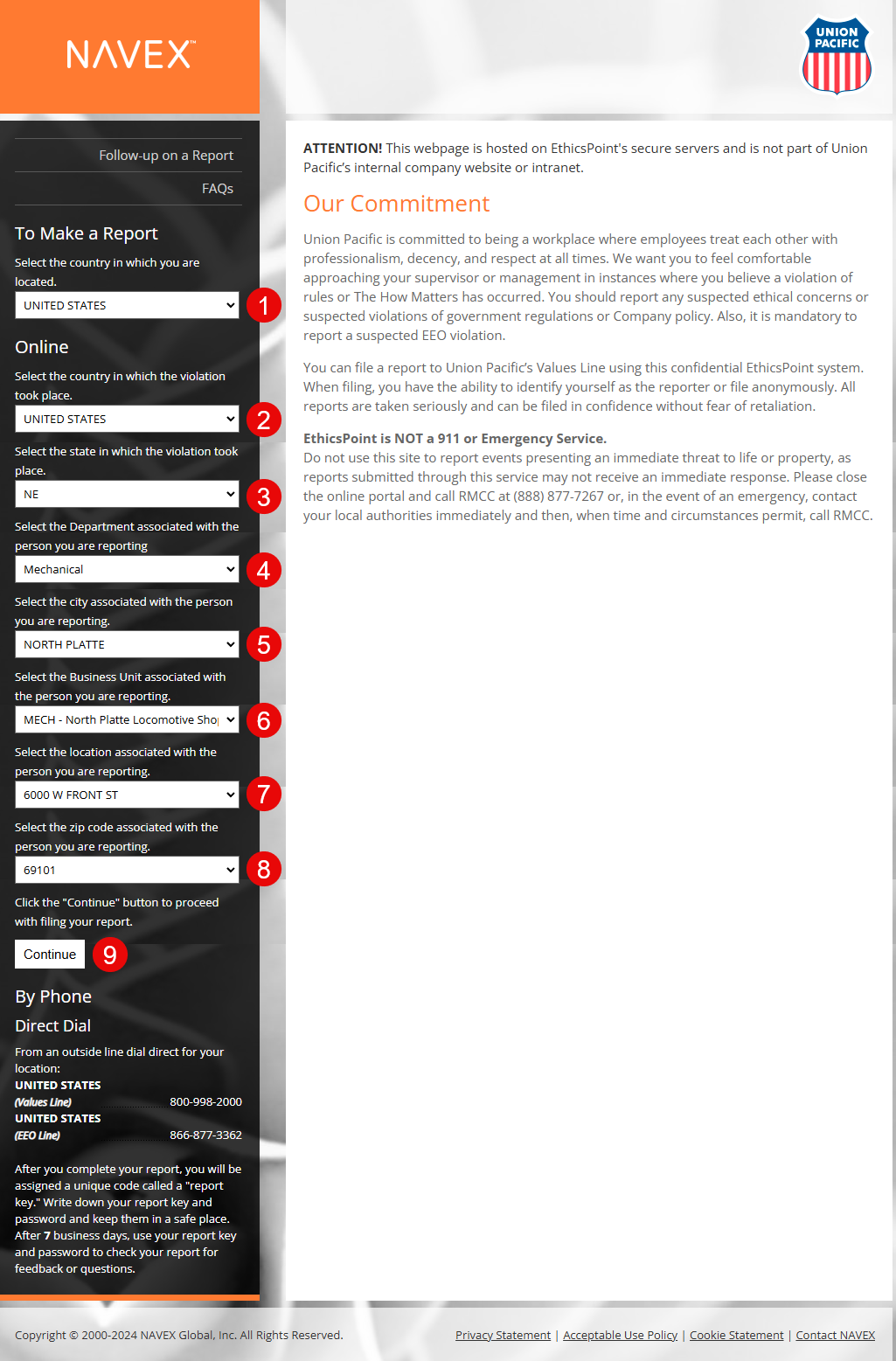
- Select UNITED STATES for the country where you are located.
- Select UNITED STATES again for the country where the violation took place.
- Choose NE for the state where the violation occurred.
- Select Mechanical for the department associated with the person you are reporting.
- Choose NORTH PLATTE for the city of the reported person.
- Select MECH - North Platte Locomotive Shop as the business unit.
- Enter 6000 W FRONT ST for the location.
- Enter 69101 as the ZIP code.
- Click the Continue button to proceed.
Step 2: Selecting Report Type
In the next screen, select the type of report that best describes the issue you’re reporting. Use the categories listed below to make your selection.
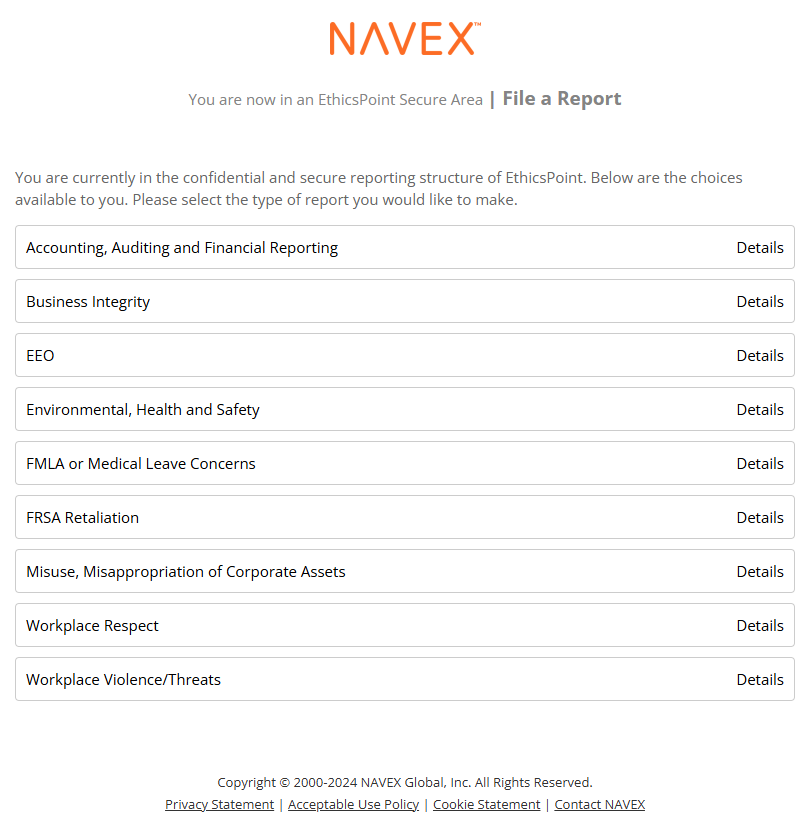
Choose the appropriate report type based on the situation. Here are the available options:
- Accounting, Auditing and Financial Reporting
- Business Integrity
- EEO (Equal Employment Opportunity)
- Environmental, Health and Safety
- FMLA or Medical Leave Concerns
- FRSA Retaliation
- Misuse, Misappropriation of Corporate Assets
- Workplace Respect
- Workplace Violence/Threats
After selecting the appropriate report type, continue with the next steps as prompted by the EthicsPoint system.
Step 3: Complete the Final Form
In the final step, you’ll be prompted to fill out a form with specific details about the report. Please keep the following in mind:
- Complete all required fields marked with an asterisk (*). These may include details about the incident, individuals involved, and other relevant information to assist with the investigation.
- Choose whether to remain anonymous. You can submit your report anonymously if you prefer. If choosing this option, avoid including any self-identifying information in open text fields (e.g., “during my night shift at the Service Track work area as an electrician...”).
- Set a password. This will allow you to check the status of your report later. Be sure to save your password and the unique report key you’ll receive after submitting the report.
Once you’ve completed all fields and set a password, click the Submit Report button to finalize your submission. You will receive a unique report key and can use it along with your password to check for updates or respond to follow-up questions.
Step 4: Follow-up on a Report
After submitting your report, you may want to check its status or add further details. To do this, you’ll need your report key and password. You can follow up on your report by visiting the follow-up page linked below.
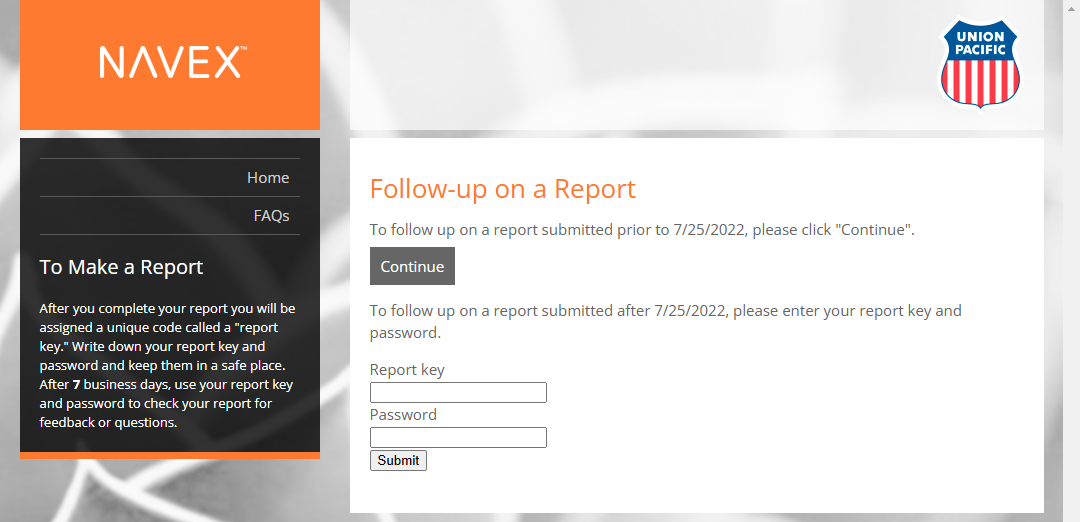
To follow up on a report submitted after 7/25/2022:
- Go to the Follow-up Page.
- Enter your report key and password to access the status of your report.
- Click Submit to view any updates or respond to further questions.
